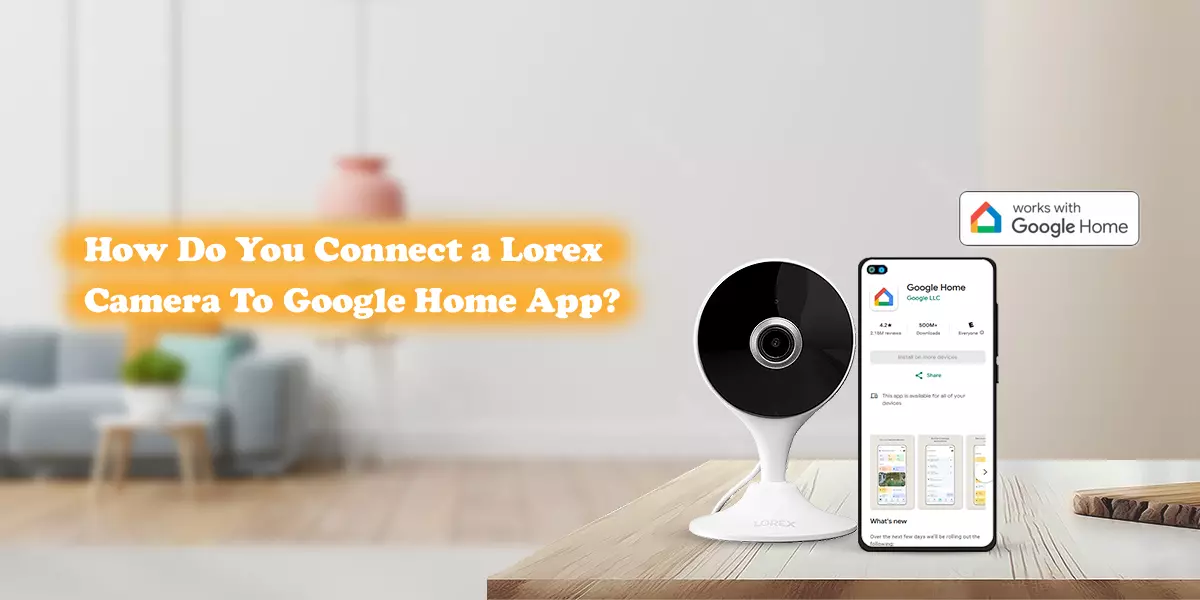
How Do You Connect a Lorex Camera To Google Home App?
By the integration of smart home devices, the collaboration has changed completely with our living spaces. When we integrate our security equipment with these devices then monitoring and contorting becomes much smoother and seamless. With the help of this blog, you can explore the way to connect lorex camera to google home.
First step that you must take for this course is to square the compatibility of your camera model. For this you can also check the lorex website and verify your camera model’s compatibility.
- Lorex wireless camera setup must be comprehended before moving further and for this first of all power on the camera.
- after connecting it to power source the LED must be there if it is turned on.
- Get the app in your device and complete the login using your lorex account credentials, add your camera by opening the app and tapping on the add device icon.
- using the QR code scanning add it or you can also use the manual method to add it.
- Comprehend the wifi setup which is necessary for the integration with google home.
- Open the wifi network section and select the network you want to link your camera with then enter its name and password to establish the link.
- Mount the camera at an appropriate location keeping in mind that the view must be clear and without any physical obstruction.
- test its view after altering the camera settings like enabling the motion detector, adjusting the sensor levels and also enabling the notifications.
Google home app integration with Lorex camera
- For the integration you must have the google home app in your device.
- link your lorex account with google home; open the google home app, search for + icon and tap on it, click on setup device.
- then choose works with google option.
- Now there will be a search bar where you have to type lorex integration.
- You have to sign in to your lorex account and enable the integration permission.
- When the accounts are linked open the google home app again.
- tap on discover device option, it will scan the devices that are compatible with your network, when it discovers the lorex camera assign a specific room for it in your google home setup.
- The integration is done now you can access it with voice commands, just say, “hi google show me the camera view”. This integration also eases your camera monitoring so that you can access its live feed remotely.
How to setup google home?
Use a power cord to attach the google home, link it to power source and open the google home app, search for discover tap on the setup device. when the connection is established, it will play a test sound, on hearing the tone tap yes button. If you want to share your data with google then you can tap on agree button if not then tap on disagree button; this agreement is for fixing the issue that one can face with it. Tap on the room option and then on next, name it, choose the wifi network and link it. After the wifi setup you need to complete the google assistant setup, you will be asked for four voice prompts, it will register your voice and will enable the voice match, you need to comprehend the additional prompt that are require for this setup so follow the instructions coming on your screen.
Final thoughts
Elevate your home security experience with your lorex camera’s integration with google home and easily access your camera with voice command. The integration process is not difficult but you need to do it carefully. If you need assistance or any helpful tips for lorex camera then you can rely on our experts’ team.
Recent Post
- Lorex Red Light Blinking After Reset
- Instant Solutions for Lorex Cloud App Not Working Properly
- How To Fix Lorex Camera Offline?
- The Detailed Guide to Fixing Android Lorex App Connectivity Issues
- Troubleshooting Guide for Lorex Cloud Login Issues on iPhone
- Resolving Connectivity Issues for Lorex Home Camera Login Process
- How to Install and Set Up Your Lorex Outdoor Wireless Security Camera System
- The Ultimate Guide: Connecting Your Lorex Camera to Your Smartphone
- A Step-by-Step Guide to Configuring Your Lorex Security Camera System
- Setting up Your Lorex Device With Amazon Alexa
- How To Reset The Lorex Wire-Free Security Camera Using The WPS/ Rest Button?
- How Do You Connect a Lorex Camera To Google Home App?
- Tips For Effortless Lorex Camera System Login
- Lorex Home for PC – How to Install on Windows PC, Mac
- Why Does My Lorex Security Camera Say No Signal?
- Know Everything Here About Lorex WiFi Setup
- What is the Step to perform if Lorex camera is not working?
